Acoustic-research ARIRC200 User Manual
Browse online or download User Manual for Radio Acoustic-research ARIRC200. Acoustic Research ARIRC200 User Manual
- Page / 2
- Table of contents
- BOOKMARKS
Rated. / 5. Based on customer reviews



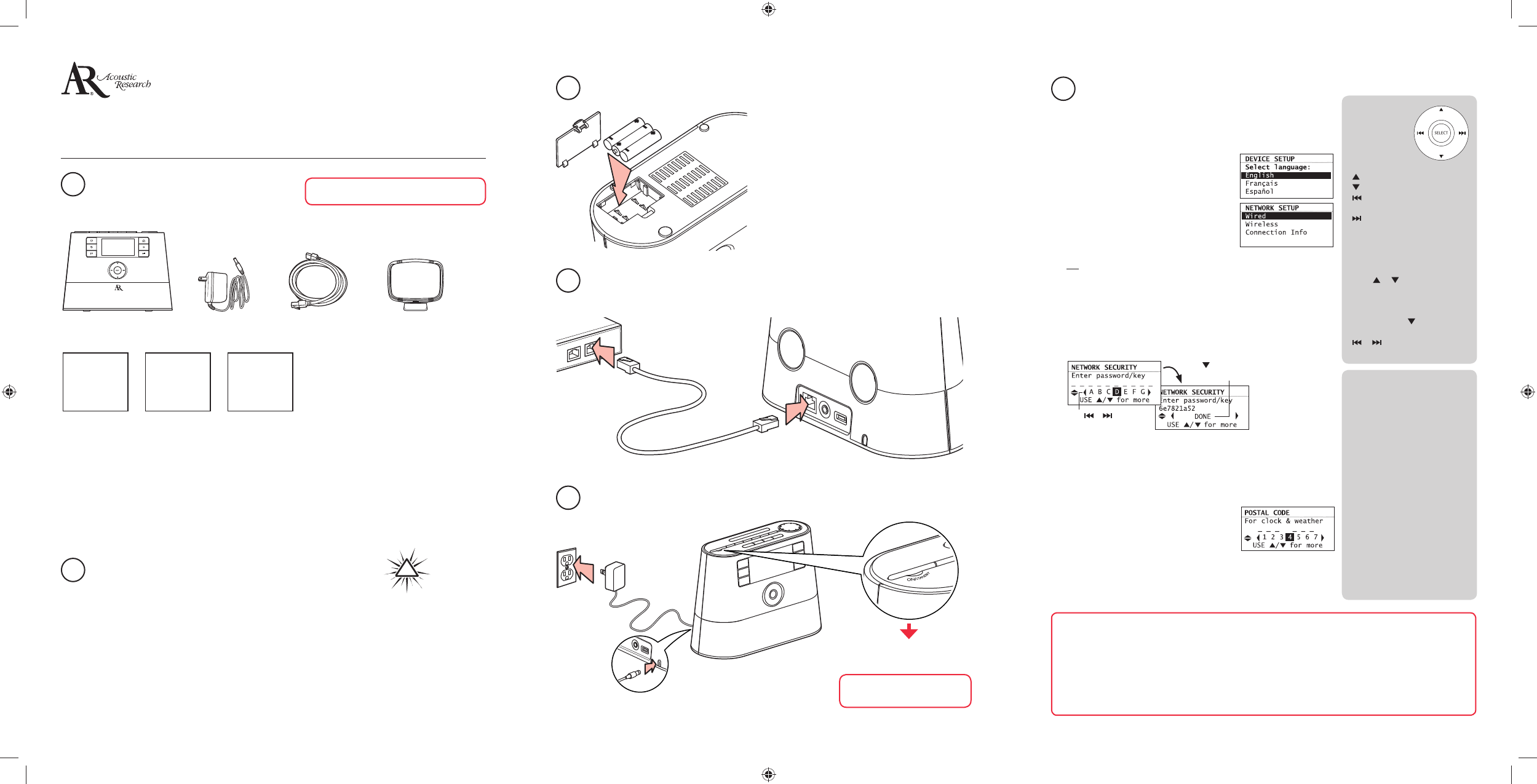
ARIRC200
QuickStartGuide
Congratulations on purchasing your new Acoustic Research Wi-Fi Internet Radio.
Please follow these instructions to set up and start using the radio.
www.arin niteradio.com
Unpack the unit
You should nd the following items in the box:
Additional requirements
• Broadband Internet service
• Broadband (cable/DSL) modem, usually supplied by your Internet service provider
• An 802.11 b or g (Wi-Fi) wireless home network or Ethernet router/switch/hub with available LAN
port
For Wi-Fi connections, you may also need:
• Your wireless network’s SSID
• Your access password (for secure networks)
Setup your AR In nite Radio accounts
To simplify setup on the radio please complete these steps:
A. Find the Setup Information Card that contains your radio’s MAC address number (MAC: 00-21-2A-
XX-XX-XX) and activation PIN # (PIN: XXXX). (This number is also found in the Device Info screen
under the Settings menu in your radio or on the sticker located on the back of the radio.)
B. Using any Internet-connected computer, go to www.arin niteradio.com/setup and follow the
online instructions.
• You will need to input your radio’s MAC address and PIN # to associate your radio with your
personal settings.
Radio
Setup
Information
Card
Ethernet cable
Quick Start
Guide (this
lea et)
!
Power adapter AM loop antenna
User Manual
1
2
v3.0 (EN)
Optional: Insert AAA batteries in the base of the radio
Follow the polarity markers in the battery
compartment.
The batteries (not included) power the clock and
alarm whenever the radio loses electricity (but not
the screen or ampli er).
Plug in and turn on the radio
Optional: For use with a “Wired” connection
Use the supplied Ethernet cable if you do not have a wireless (Wi-Fi) access point.
L
A
N
LAN
LAN
Broadband modem or
Ethernet router/hub/switch
Electrical outlet
Press and release preset 1, then
SLEEP/SNOOZE, then preset 6.
Exit the DEMO mode after
turning on
4
3
5
A. NOTE: When you turn on the radio for the rst time, it will be
in “DEMO” mode. To exit this mode, press and release preset 1,
then SLEEP/SNOOZE, then preset 6 on top of the radio.
B. After exiting the DEMO mode, the radio
displays the Select Language screen.
Choose your preferred language.
C. The Network Setup screen displays
connection options:
• Select Wired to connect using an
Ethernet cable and proceed to step D.
OR
• Select Wireless, then choose from setup options displayed:
– Detect Networks allows you to search for available networks,
then choose your network.
– Enter SSID allows you to manually enter a known network
name (SSID). See tips to the right.
– If the network is secure, select security type and/or enter your
password in the Network Security screen.
D. The radio should now connect to the Internet. If the radio does
not connect refer to the troubleshooting section in your user
manual.
After connecting to the Internet
• If you did not activate your In nite Radio
accounts, or if the radio cannot get your
details from the In nite Radio server, the
radio may ask for your postal code. Input
your code.
• If your radio has successfully connected to the Internet you will
hear a welcome message.
Set up the radio
Use the
navigation
controls to
make choices
and input
information:
− move highlight up
– move highlight down
– move selection/navigate
left
– move selection/navigate
right
SELECT - con rm selected
option or character
When inputting characters,
press or to choose among
uppercase, lowercase, numeric,
or special characters.
To insert spaces or correct
mistakes, press to display the
Commands list and then press
or to choose the desired
command.
About passphrase:
• This radio supports secured
access points using the
Wireless Equivalent Privacy
(WEP) keys or Wi-Fi Protected
Access (WPA and WPA2)
standards.
• WEP keys are either 10 or
26 characters long (e.g.
6E78214A52). Note that
some Wi-Fi routers support
passphrase generation for
WEP security. However, there
is no industry standard for
WEP passphrase generation
and this radio does not
support WEP passphrases.
• If you are using a WEP
secured access point, enter
the WEP key (HEX format)
instead of the passphrase.
6
Learn more about your Internet Radio
Read the user manual for more information on the player’s features, safety and warranty
information, and answers to Frequently Asked Questions (FAQ’s).
Need more help? Do not return this product to the store.
Visit www.arin niteradio.com to get the latest rmware updates and FAQ’s.
Press or to highlight,
SELECT to con rm.
Press
to show “DONE”
and SELECT to con rm.
To Exit DEMO mode, press and release preset 1,
then SLEEP/SNOOZE, then preset 6.
1
2
Summary of Contents
Page 1 - QuickStartGuide
ARIRC200QuickStartGuideCongratulations on purchasing your new Acoustic Research Wi-Fi Internet Radio.Please follow these instructions to set up and st
Page 2 - Using the radio
ControlsWEATHERSleep timer/snoozeAudio sourceOn/standbyStation presetsHome/Main menuDisplayHeartBanTag Play/pauseVolumeRecordMenu upMenu selectNext/sc
 (2 pages)
(2 pages)







Comments to this Manuals